Location-based games and VPC
Location-based games are typically not playable unless they can access the user’s geolocation. Under COPPA and GDPR-K, you cannot access a child user’s geolocation data without verified parental consent (VPC).
“COPPA covers the collection of geolocation information ‘sufficient’ to identify street name and name of city or town. One example where COPPA would be triggered is where an app takes the user’s longitude and latitude coordinates and translates them to a precise location on a map.”
FTC
Even if your game does not store the geolocation data it collects – for example, it may process the data in real-time only – you are still required to have verifiable parental consent (VPC) if you want to collect geolocation data from kids:
“COPPA covers the collection of geolocation information, not just its use or disclosure.”
FTC
Previously, this requirement for VPC has led some AR game developers to exclude kids completely. Others avoid the requirement by focusing on games that don’t need geolocation. Kids Web Services (KWS) removes these restrictions.
KWS offers a VPC flow that allows the inclusion of kids in AR experiences by facilitating a COPPA-compliant process to obtain parental consent. This guide explains how you can utilise KWS to best effect when building AR location-based games.
1. Set up a KWS App
For instructions, see Create your KWS app.
2. Set up permissions and permissions copy
- When you have set up your app, liaise with your Implementation Manager to set up the geolocation permission and any permissions that your app requires.
- Define the copy that describes the permissions to parents in emails and in the Parent Portal. How permissions are described to the parent is key to ensuring compliance and maximising conversion. When the set-up process is complete, your Implementation Manager will add the permissions to your KWS App.
For instructions, see Set up app permissions.
3. Set up the user access flow
To do this, follow the instructions in Build your authentication flow.
This is the recommended flow:
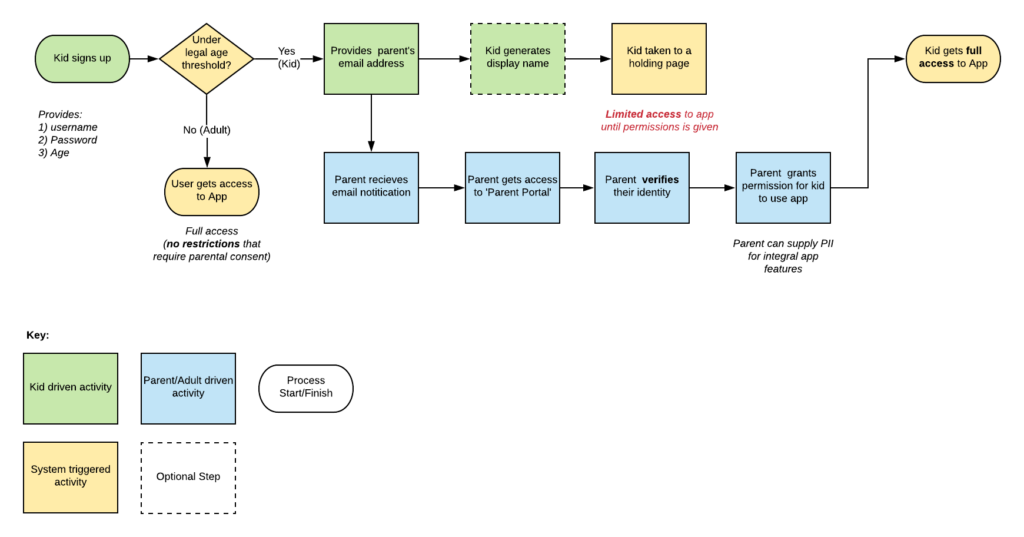
- Age gate – At sign-up, identify which of your users are kids. To do this, pass the user’s date of birth and their country to the child-age endpoint. This endpoint returns a flag that signals if the user is defined as a child based on their age and country (i.e. ‘isMinor’ = true).
- Kid registration – Now that you know which users are kids, direct them to your sign-up flow. See Build your authentication flow for details of how to set up your flow.
- Request the geolocation permission from the parent – Make sure the geolocation permission is requested as part of the sign-up flow. This is described in Trigger a permission request / review.
- Check if permission is granted – Use the check permissions endpoint to periodically check what permissions the parent has granted to the user. As soon as the geolocation permission is granted, allow the child to access location-based features.
Best practices
Avoid completely blocking kids from accessing features that do not require the geolocation permission while they are waiting for their parent to grant them access. You can achieve this by building into your experience a limited gameplay feature or an interactive tutorial. We call this ‘progressive permissioning’ and it’s a great way to maximise engagement and conversion even when you have to obtain VPC before enabling full gameplay.
This also avoids frustrating kids – it’s not uncommon for them to ‘cheat the system’ by restarting the sign-up process and providing a false age.
In addition, giving the kid a glimpse of the experience increases the likelihood of them ‘nagging’ their parents for access to the features that lie behind permissions. This in itself drastically increases the conversion rate; i.e. the likelihood of parents granting that permission.
Voila!
You’ve done it! Your app should now be accessible to the ever growing community of kid-gamers.
