If you have the Company Admin role, you can produce a variety of analytics reports on the data in your KWS environment. The reports are downloaded as CSV files.
Here is an example of a KWS report:
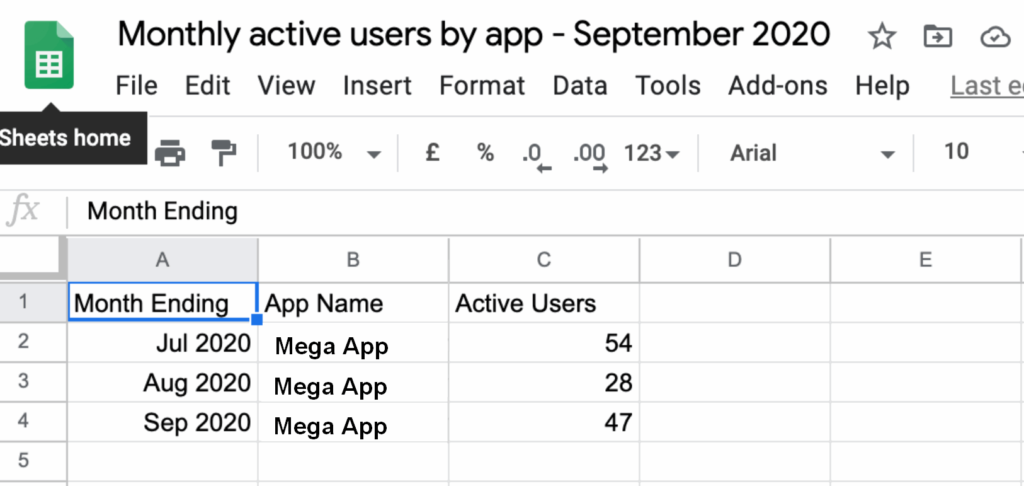
Produce a report
- Log in to your KWS Control Panel.
- In the main menu, click Reporting.
- In the Reporting view, click the required report:
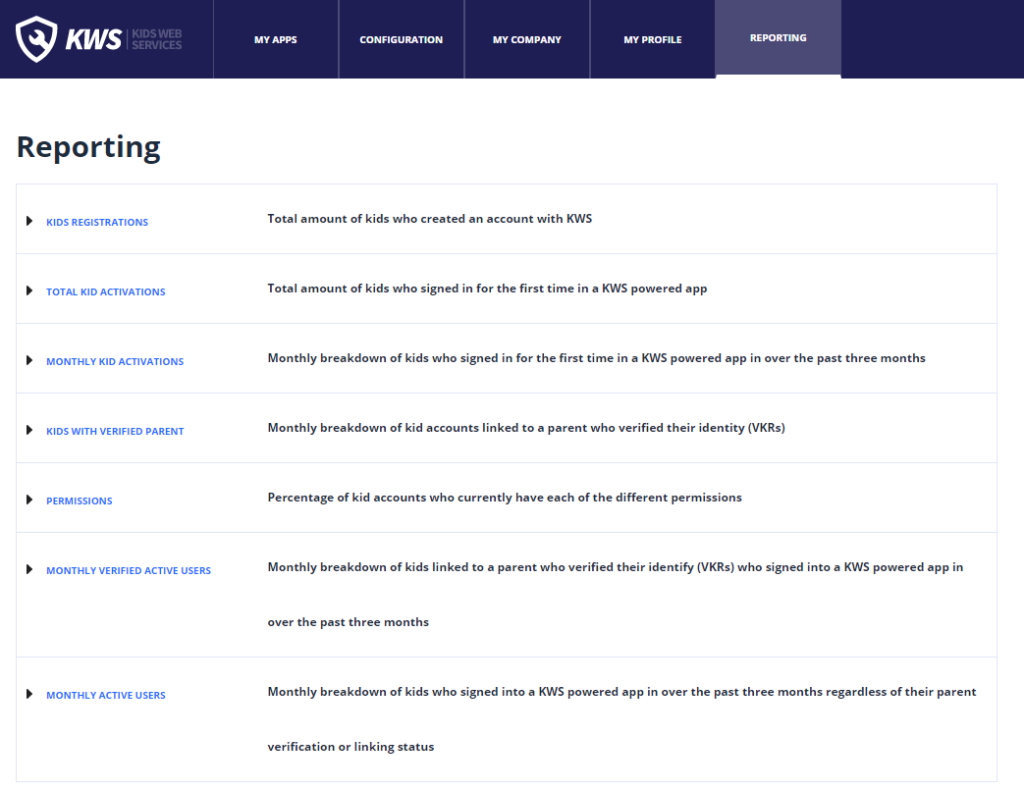
- Click the required report, and then click Download CSV file. You can categorise all reports by app or by country, except the ‘Kids Registrations’ report, which is by country only.
About the KWS reports
- The reports do not contain any kids’ personal information. They consist entirely of aggregated (and therefore anonymised) data.
- Each report contains the stats for up to 3 full calendar months prior to the report generation date, depending on how many months’ activity has taken place.
- Currently, you can only download the reports as CSV files. You can import CSV files into the tool of your choice (for example, Excel) to create reports in other formats such as graphs.
- Depending on your KWS use case, some reports may not be relevant to you. For example, if you use KWS to gather parental consent only, and you host kids’ data yourself, the ‘Kid Registrations’ report will not be relevant for you and so will be empty.
